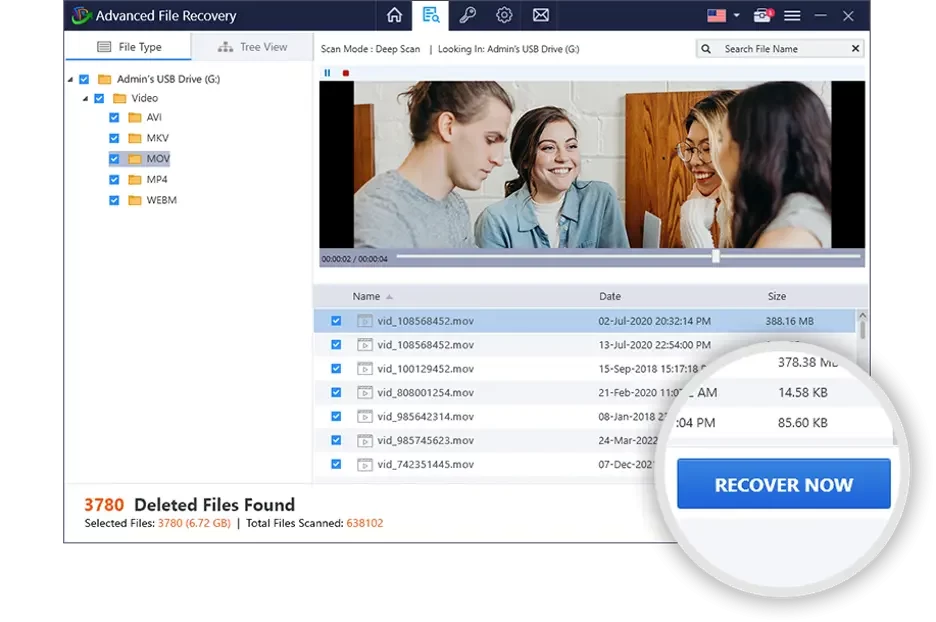If you’ve spent years building up your music library, losing music files on your PC can be annoying. If you unintentionally deleted, crashed, or edited your important music files, you can recover them.
This article will teach you five techniques to recover deleted music from a Windows PC that you may have lost or deleted accidentally. Your favorite music will be back where it belongs.
Manual Methods to Recover Deleted Music Files on Windows
If you want to know how to recover deleted audio files, try some easy steps before you use more complex recovery tools. One way is to look in common places where your deleted files might still be hiding.
Method 1: Recover Music from Recycle Bin
A music file is deleted from the “Recycle Bin” and disappears.
Step 1: A Recycle Bin is usually placed on the desktop If it doesn’t appear, click Settings, Personalisation, and Themes from Start. Check Recycle Bin after right-clicking the desktop icon.
Step 2: Second, double-click the Recycle Bin button to open it.
Step 3: Search Junk for the lost music file.
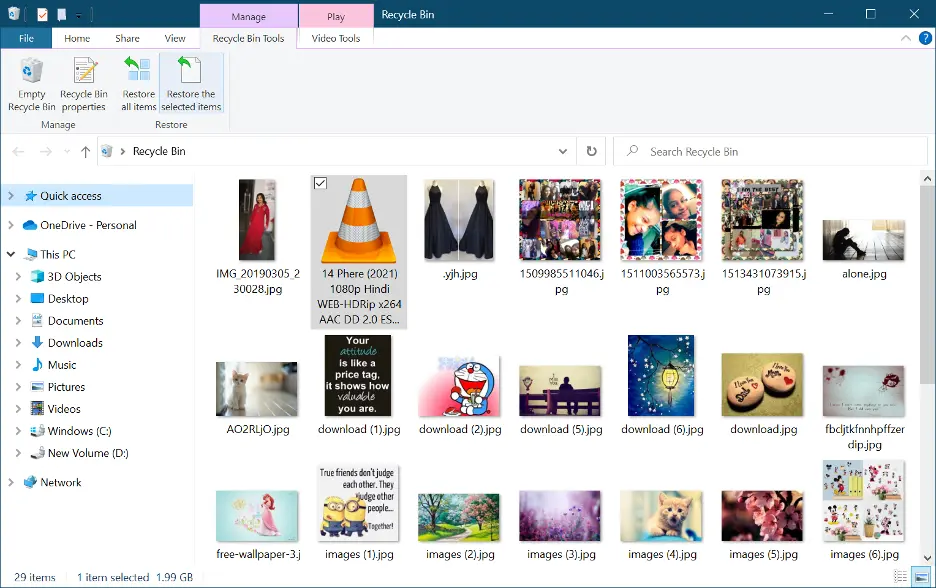
Step 4: Right-click your music file and choose “Restore”. This returns the file to its computer location.
Step 5: Use the Recycle Bin Details pane to recall where you saved the file.
Method 2: Find External Backups
You may have saved a copy of the music file you deleted elsewhere. You can quickly recover deleted audio files from an external drive.
Step 1: Access the Windows File Explorer and click on the This PC icon in the left panel.
Step 2: Connect your portable hard drive to your computer and search its folders for the music file.
Step 3: Transfer your songs to a specific folder and save them to the album you want.
Step 4: Many people use USB drives to save copies of their work. Connect the USB device to your PC and search for tunes.
Step 5: Copy the file from one of these backups to your PC.
Method 3: Windows File History
Windows File History backups your files periodically. It comes with Windows 10 and 11. Turning it on might help if you lose your music files.
Step 1: Search Windows for the “Restore your files using File History” option.
Step 2: Click the result. If File History was turned on, the backed-up copies of your music files should appear here.
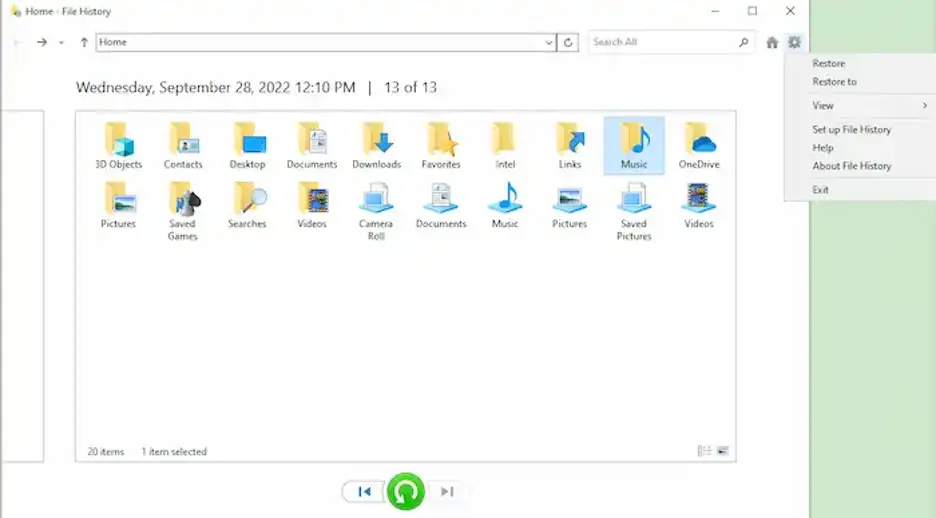
Step 3: Use File History to see all your files’ saved versions.
Step 4: Select the music file’s version to play.
Step 5: Click “Restore” (typically a green icon) to move the file back.
Method 4: Windows Google Drive Music Recovery
If you frequently back up your music files to Google Drive, recovering deleted tracks may be easy.
Step 1: First visit https://drive.google.com in your browser.
Step 2: Access Drive via Google Authentication.
Step 3: Browse your folders for music files.
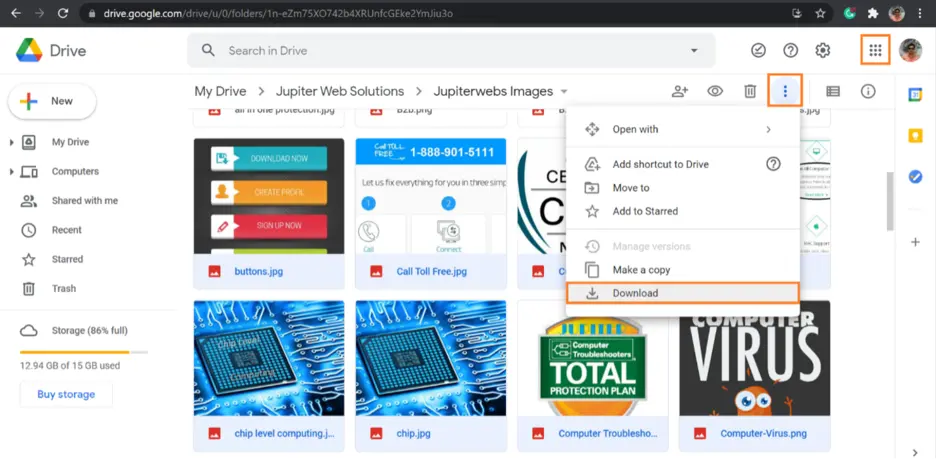
Step 4: Click and hold on the song file you want to save, then select “Download.”
Step 5: Next, you can play the song files you downloaded on your PC.
Method 5: Using Advanced File Recovery
Advanced File Recovery is software that can help if the above methods don’t help. This program makes it easy to retrieve music files that you have lost or removed from various storage devices. Using Advanced File Recovery can help you get back music files that you’ve lost or deleted on your PC.
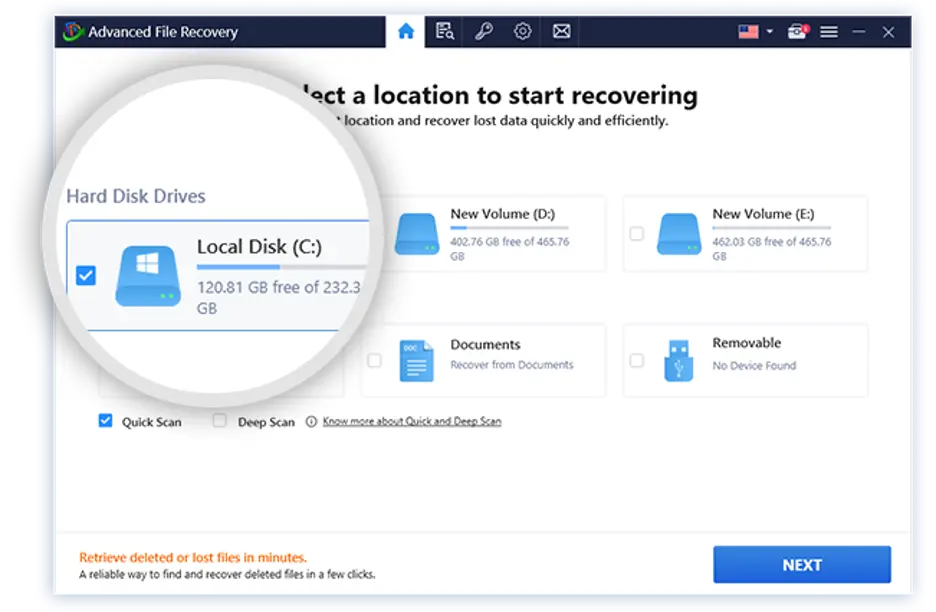
Step 1: Download Advanced File Recovery from the website. Installing on your PC is simple—just follow the on-screen instructions.
Step 2: Open Advanced File Recovery first. Select the drive or device from which you want to get your music back on the main screen.
Step 3: Choose the type of Scan from the options- Deep Scan and Quick Scan.
Step 4: On the next screen, select the type of file you wish to retrieve, in this case, we will select the Scan Audio. Click “Start Scan” to begin looking for lost items.
Step 5: The software will list recoverable files after the scan. Make sure you want to recover the music files by playing them first.
Step 6: Click “Recover Now” next to the music files you want back. Save the files you got back in a safe spot on your PC. We suggest saving them on a different drive than where you saved them first to avoid overwriting.
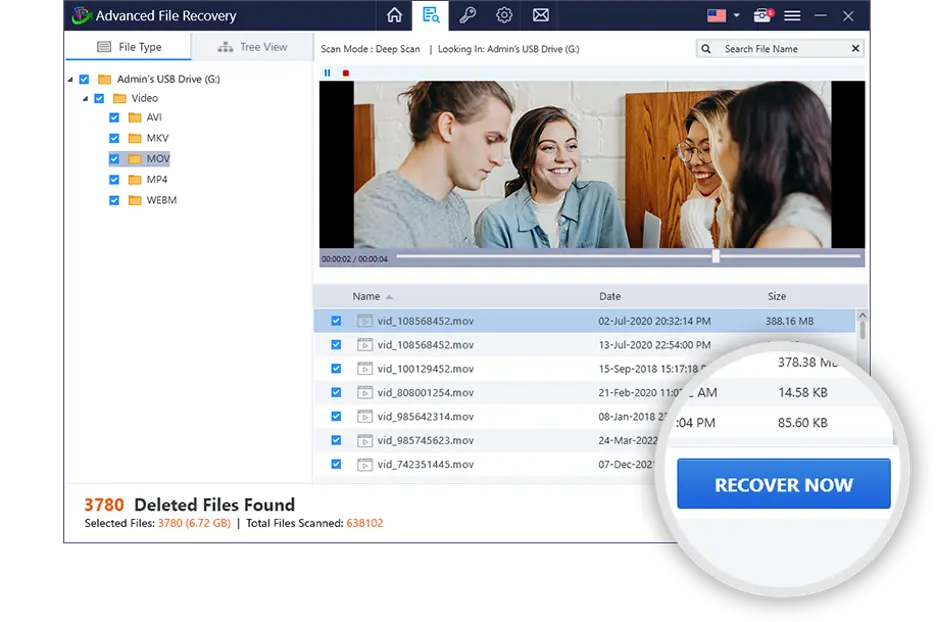
Features:
- Videos, music, documents, and photos can be recovered.
- USB drives, SD cards, hard discs, and other media are supported.
- Review the files beforehand to ensure you get the right ones back.
- It’s simple and easy to understand how to use music recovery so that anyone can do it.
Conclusion
Windows music files are straightforward to recover. You can get your best songs back in many different ways. First, look through the trash to find things you just deleted. Back up your files and then use File History or “Previous Versions” to get them back. A more thorough scan can be done with data recovery tools. Check if your cloud storage service backs up files. Sometimes manual techniques won’t work, thus you may need a data recovery application like Advanced File Recovery.