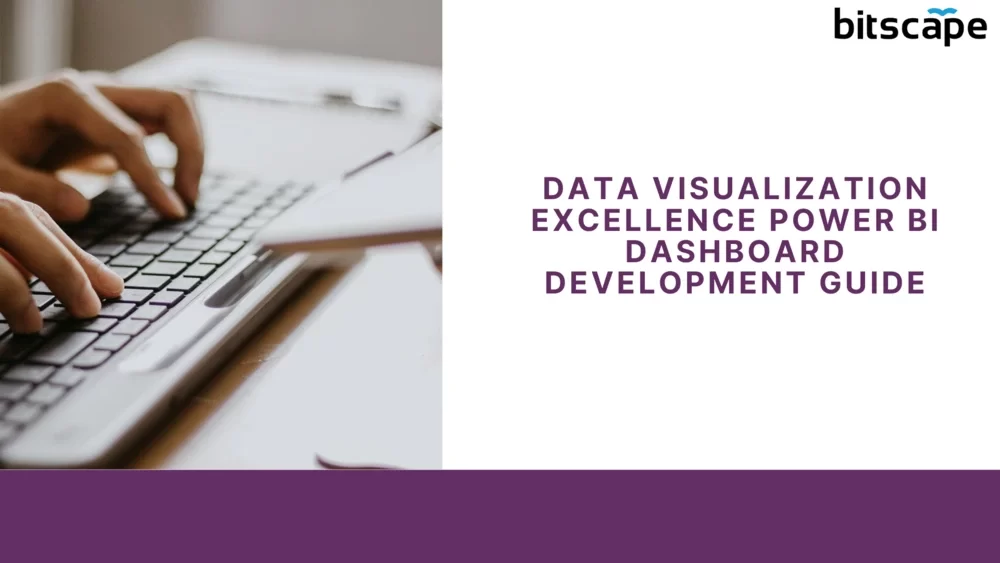Data visualization is a powerful tool that can be used to transform raw data into insights that can drive business decisions. Power BI is a Microsoft business intelligence tool that provides a wide range of data visualization capabilities. This guide will teach you how to use Power BI to create effective and engaging dashboards that will help you communicate your data insights to others.
This guide is divided into the following sections:
- Understanding Power BI: This section provides an overview of Power BI and its features.
- Planning and Data Preparation: This section discusses the importance of planning and preparing your data before you start creating dashboards.
- Designing Effective Visualizations: This section covers the principles of effective data visualization and how to choose the right visualization types for your data.
- Advanced Visualization Techniques: This section discusses some advanced visualization techniques that you can use to create more powerful and engaging dashboards.
- Dashboard Deployment and Collaboration: This section covers how to share and publish your dashboards, as well as how to collaborate with others on your dashboards.
- Dashboard Optimization and Performance: This section discusses how to optimize your dashboards for performance and how to troubleshoot performance issues.
- Best Practices for Data Visualization Excellence: This section provides some best practices for creating effective and engaging dashboards.
- Case Studies and Examples: This section provides some case studies and examples of dashboards that have been created using Power BI.
- Resources and Further Learning: This section provides some resources for learning more about Power BI and data visualization.
What are the recommended methods for handling and presenting hierarchies and relationships between data elements in Power BI dashboards?
Handling and Presenting Hierarchies and Relationships in Power BI Dashboards
Hierarchies and relationships are important concepts in data modeling. They allow you to organize your data in a way that makes it easier to understand and analyze. In Power BI, you can use hierarchies and relationships to create interactive dashboards that enable users to explore and drill down into your data.
Here are some best practices for handling and presenting hierarchies and relationships in Power BI dashboards:
Use hierarchical visualizations: Power BI offers a variety of visualizations that support hierarchical data representation, such as tree maps, matrix visuals, and drill-through visuals. These visualizations can help users explore data at different levels of the hierarchy and gain insights into the relationships between data elements.
Create drill-through actions: Drill-through functionality allows users to navigate from a summarized view of data to a more detailed view. By defining drill-through actions in Power BI, users can right-click or use other interactive methods to explore additional levels of detail within a hierarchy. This approach facilitates a deeper understanding of the relationships between different data elements.
Implement expand and collapse functionality: If you have a large hierarchical structure, consider implementing expand and collapse functionality. This feature allows users to expand or collapse sections of the hierarchy, enabling them to focus on specific levels of interest while minimizing clutter. This method is particularly useful when dealing with complex hierarchies.
Use slicers for filtering hierarchies: Slicers in Power BI are interactive filters that allow users to select specific values or levels within a hierarchy. By adding slicers to your dashboard, users can easily filter and explore data at different levels of the hierarchy, making it easier to analyze relationships between data elements.
Leverage tooltips and drill-through pages: Power BI provides the ability to create tooltips and drill-through pages, which can be used to present additional information related to a specific data element or hierarchy level. Tooltips can show relevant data attributes when hovering over a visual, while drill-through pages can provide more detailed reports or visuals specific to a selected hierarchy level.
Define and use measures for calculations: When working with hierarchies and relationships, it’s crucial to define and utilize measures correctly. Measures allow you to aggregate and perform calculations on data elements at different levels of the hierarchy. By leveraging measures effectively, you can provide meaningful insights and perform analysis across different levels of your data hierarchy.
Provide clear data labels and context: Ensure that your data labels and visual elements clearly communicate the hierarchy and relationships between data elements. Use descriptive names and provide contextual information to help users understand the structure and meaning of the data. This helps users navigate and interpret the dashboard more effectively.
Conclusion
Achieving data visualization excellence in Power BI dashboard development requires careful consideration of various factors. By following the recommended methods outlined in this guide, you can create effective and user-friendly dashboards that effectively handle and present hierarchies and relationships between data elements.
Here are some key takeaways:
Choose the right visualizations: Select visualizations that support hierarchical data representation, such as tree maps, drill-through visuals, and matrix visualizations.
Implement interactive features: Utilize drill-through actions, expand and collapse functionality, and slicers to allow users to explore and filter data at different levels of the hierarchy.
Provide additional context: Leverage tooltips and drill-through pages to offer more detailed information and reports related to specific data elements or hierarchy levels.
Define and use measures: Ensure measures are properly defined and utilized for aggregating and calculating data across different hierarchy levels.
Use clear data labels and context: Communicate the hierarchy and relationships between data elements through descriptive names and contextual information.