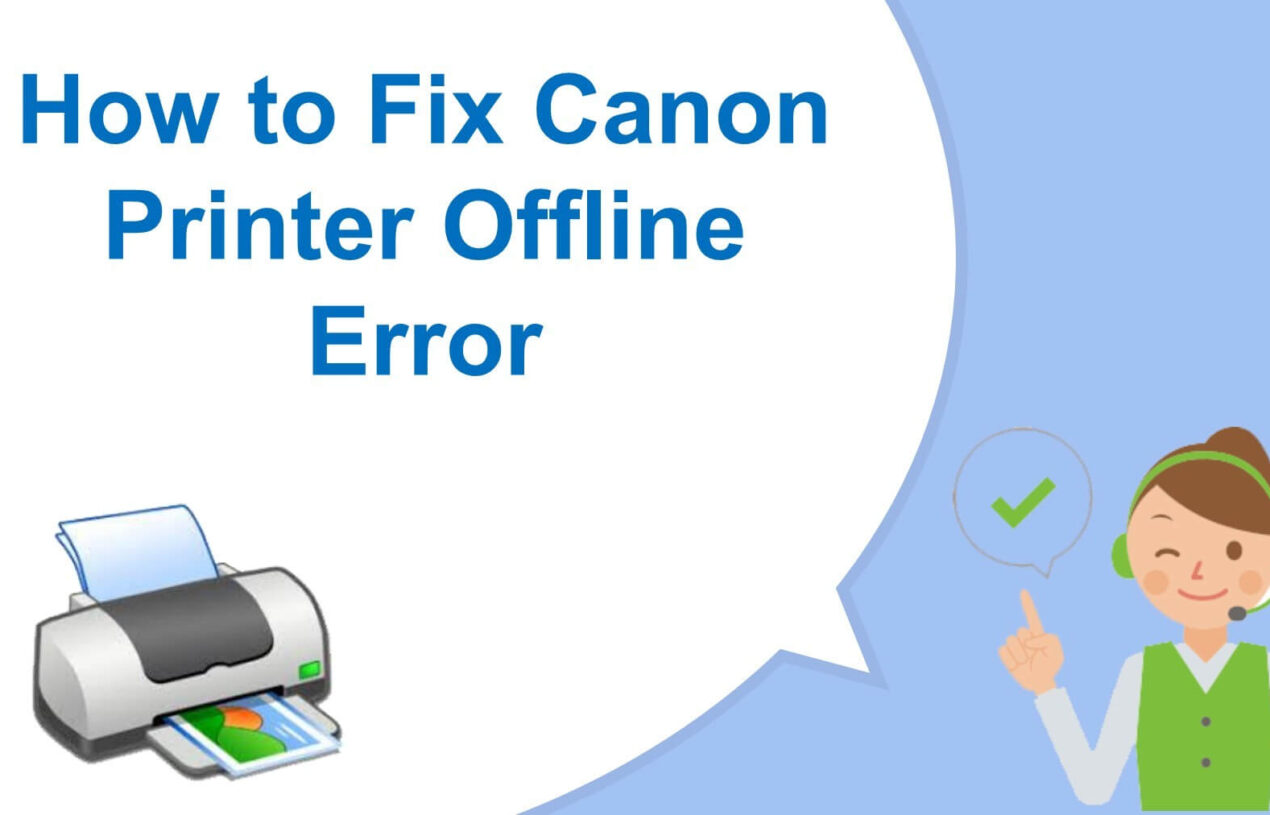Canon printers stand at the pinnacle of the printer market. They are used by a wide range of audiences for personal and professional use. These printers are affordable and provide a gamut of features that can make your functions very easy. These are recommended by so many technical channels online and are the go option when it comes to buying printers. However, this does not imply that these Canon printers have problems. One of the most common problems faced by consumers is that ‘Canon printers are offline’.
This is a classic issue which troubles every user. There are many reasons for this to happen, which we will discuss later. Also, if you face a similar problem read the entire article completely to solve this problem of ‘Canon printer is offline’. Let’s dive into the issue’s causes and solutions.
Reasons Why Canon Printer Goes Offline?
We have briefly discussed the major problem of the Canon printer. Let’s get into “Why does the Canon printer go offline?”.
There are four major reasons actually for this problem to occur. An extremely major issue is considered to be a bad connection. This is something that is ignored by a few people but it is extremely common. There is another situation where the network might not have trouble but the connection is not strong.
Another reason for this could be that you might have turned on the option of ” Use printer offline”. Due to this option, your printer turns offline. This is mistakenly done by users about which you should be careful. Let’s move to the third reason, that is, there is a driver of the printer that has to be installed if you want to use the printer.
If the driver is an old version that can make your canon printer offline.
What To Do When Canon Printers Go Offline?
This is the most important section for the users who keep searching “Canon printer is offline how to get online“. Read this section with attention to find out.
Restart Printer Spooler.
- The first method to fix it is to restart the printer spooler service. This will solve your problem instantly.
- Go to the start box and enter service first. Then you must choose the Services app that you can find on your desktop.
- There is a Print Spooler, right-click on that. From there choose the Restart option. You can also use the Start option if you can Restart.
- Again, right-click on Print Spooler and then go on to select Properties. There is a Startup type, change it to be Automatic. Then go on to click on OK to save your settings.
Do Not Use the Printer Offline Option.
- First, in the search box write Control Panel. You can find it by clicking on start. The Control panel will show up naturally, click on it.
- Choose Hardware and Sound > Devices and Printers.
- Then right-click on your Canon printer which is beneath the Printers catalogue. Furthermore, select the “See what’s printing” option.
- Select the Printer to look if Use Printer Offline is not selected. In case it is selected and a checkmark sign is showing, click on it again that will uncheck it. Go to Printer once more and then click on Cancel All Documents. Print once to see if your Canon printer is still working.
Install Your Canon Printer Software Again.
Driver issues as we discussed is a major problem that is caused by the Canon printer. The above-mentioned method will probably get rid of the problem, however, if it does not. Use this method. On your keyboard, you will find Windows key + R key, click on them simultaneously which will take you to a Run box. Furthermore, write devmgmt. msc in the box and press on OK.
There is a Canon printer driver below the Print queues. Then you will have to click right on it to Uninstall the device. Then install the most latest driver for your printer, according to your model of the printer. That can be found on the Canon website. Get it on your computer by installing it.
As we have discussed thoroughly, why does your Canon printer show offline and how can you fix it. If you follow these steps rigorously, you will get through and will be able to use them easily.
For more information like this, visit printeralign.com. We hope this was helpful for your problem.