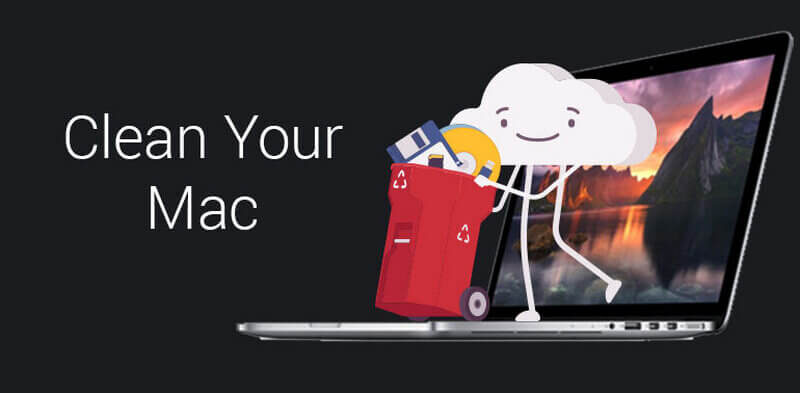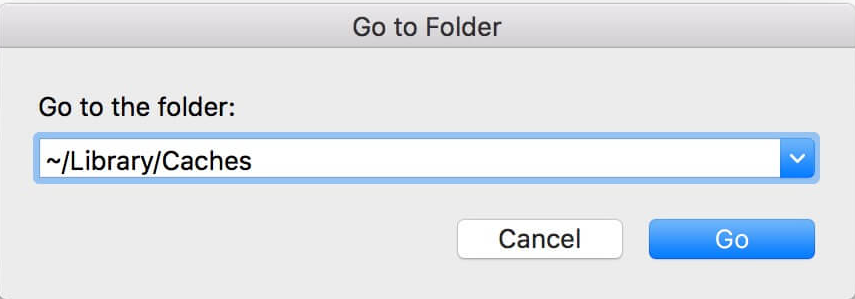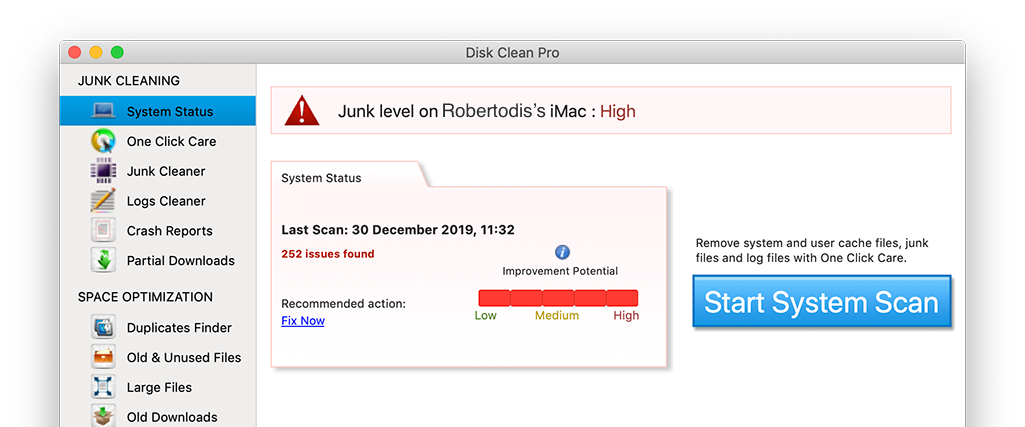If either your mac is running low on disk space or its performance is degrading day by day then the first step you need to take is to clean junk from the mac. Now the problem with cleaning the junk is that it is scattered all over your Mac and therefore most of the users do not have a clear idea on how to clean junk from Mac.
So if you too wish to clean junk from mac and do not know how to clean it then this article will help you out. In this article we have focused on different types of junk files that are scattered at different places and will provide you an easy way to clean these junk and unneeded files with ease. So folks without further delay let’s start.
Why do you Need to Clean Junk Files on your Mac?
Before getting in depth on how to clean junk files from mac let’s quickly look out on what is the need of cleaning junk files on your mac. Every mac user uses his mac differently as per his requirements, skills and needs. However, one thing that is common is that with continuous use of the mac there are several files that keep on accumulating on the mac in different parts. Out of these accumulated files, obviously some are the ones that you have deliberately saved and are of some use but still there are a lot many files that are just unneeded junk and are just eating up the space and resources.
Now in the initial phase these junk files will didn’t much impact your mac but on the longer run when they keep on piling they make the mac sluggish. Apart from this, the junk files consume a lot of disk space that results in running out of disk space on the mac and you are forced to purchase additional storage.
Therefore to avoid all such problems, it is highly recommended to stop the junk data from piling by regularly cleaning it either manually or using a Mac junk cleaner. We will first start with the manual methods and then learn about the automatic method by using a junk cleaner tool.
Remove User Cache Files
Referred to as user cache files or app files are the type of files that are temporarily stored on the Mac to speed the performance of mac. But if these cache files pile up for a long time then it will deteriorate the performance of your mac and make it sluggish. However, this can be avoided by cleaning of these cache files from time to time.
To remove user cache files follow these steps:
- On your mac, open Finder and press Command+Shift+G keys all at the same time on your keyboard.
- Next, enter the command ~/Library/Caches in the field just below “Go to the folder”and then click on the Go button.
- A window will open containing all your cache files.
- Press Command+A key on your keyboard to select all the files, and then delete them all. If you do not want to delete all at once or you are not sure about some of the files then you can delete them individually as well.
- Once you try to delete the cache files a confirmation prompt will appear asking you to enter your mac user name and password. Enter it to delete the files permanently from your mac.
Remove unneeded System Log Files
Another way on how to clean junk from Mac is removing the system log files. By default mac keeps on saving the system log files i.e. basically needed by the developers for diagnosing purpose and that too when you ever run down into problems either with the operating system or with the mac apps installed on your mac. So, if you are running out of space due to junk files and enough even some little space makes a difference then you can definitely consider deleting system log files. And obviously yes it will help you to declutter your mac and optimize its performance.
Note: You can consider backing up your data before deleting so that you can access the data in case ever required.
Here are the steps on how to clean system log files from your Mac:
- Open your Mac Finder and select Go from the menu bar. Now from the drop down list that appears select Go to folder.
- Next, enter the following address /var/log in the field just below “Go to the folder”and then click on the Go button.
- You will now find all the system log files. Select all the files that you want to remove and delete them.
- Another location to check for system log files is /Library/Logs. The folder that opens also contains the logs of applications that you can delete and recover some more space on your mac.
- Another location is /Library/Logs/DiagnosticReports, where you find system diagnostic reports. You can even delete these system reports to declutter the mac.
Remove Unneeded Language Files
Language files are there within the app so that you can set up the app to your native language or the language of your choice. However, once you have decided a certain language for an app the other language files are of really no use. But they do remain there, unnecessarily cluttering the mac. Therefore, we recommend that you delete these unneeded language files.
So another easy way of how to clean junk from mac is removing the unneeded language files by following the steps listed below:
- Open Finder on your mac and go to the Applications folder.
- Now, just right click on any of the apps and select the option Show Package Contents.
- Next, locate the Resources folder to open it.
- Here all the subfolders in the Resource folder that are ending with or have a suffix “lproj” are the language files.
Note: Each folder contains localization info of a specific language. For example the folder named with en.lproj contains English language files. - Finally, select all the unneeded language folders, and move them to Trash. Now, don’t forget to clear the Trash.
Remove Junk Xcode files from your Mac
Xcode files have nothing to do with a normal mac user as they are basically for the developer that develops apps for mac. And, if you are a developer reading this article, then you would be very much aware about Xcode files.
So if you are a developer and use Xcode tool to develop apps then you must consider cleaning of the junk data it creates. And surely it will not only provide you with some space on your mac but also clean up your mac.
Note: You should be extremely careful while removing these files from the Mac, so that you avoid deleting any genuine files
So here are the paths where you will find Xcode junk files:
- ~/Library/Developer/Xcode/DerivedData
- ~/Library/Logs/CoreSimulator
- ~/Library/Developer/Xcode/iOS DeviceSupport
- ~/Library/Caches/com.apple.dt.XCode
- Apart from the above paths you can also delete the archived files that are in the following location ~/Library/Developer/Xcode/Archives.
How to Clean Junk from Mac Automatically
The methods that we have discussed till now are the manual methods of cleaning the mac. Therefore these methods require a lot of patience, time and attention so that only the junk is removed and the genuine files remain intact. So, if you either do not have so much technical expertise or time then we recommend you to go with a junk cleaner for mac that will automate the task of junk cleaning in mac.
Disk Clean Pro developed by Systweak Software is one such best junk cleaner for mac that will not only cleans the junk files but also optimize your mac with few clicks.
The one click care of Disc Clean Pro has four disk clean tools for instant cleaning of your entire disk that manual methods of cleaning take several days to complete. The four disk cleaning tools for deep cleaning are Junk Cleaner to remove unneeded files, Log Cleaner to clean the system as well as user logs, crash report to delete the crash report for various apps and partial download to delete all incompletely downloaded and corrupt files from the mac.
Some salient features of this best junk cleaner for mac are as follows:
- Remove duplicate files to organize the files.
- Remove old device backups.
- Junk Cleaner to remove junk files from Mac storage.
- Removes downloaded email attachments.
Wrapping Up
So folks this is all from our side. We hope that the article has helped you on how to clean junk from your mac bothe with manual methods and using a junk cleaner for mac.