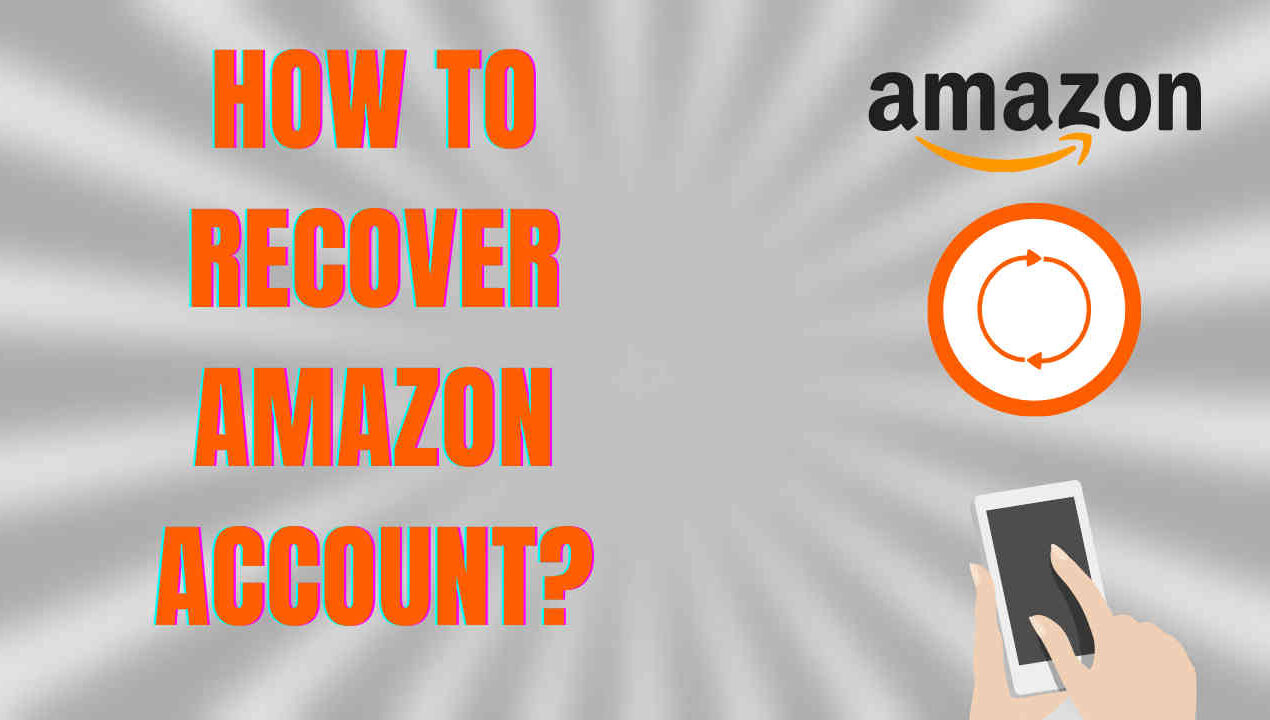Almost every one of us must be aware of the name Amazon. It is a widely famous company. Most of us have an account on Amazon, on its different applications. Amazon provides a number of facilities to its users and account holders. Amazon has a very wide range of users across the world, from different countries. Besides, if you want to know about the internal capabilities of the brand then you can go through the Amazon SWOT analysis. If you have an Amazon account and you are using it but have forgotten its password because of which you cannot log in to your account and now are seeking ways to recover your account and change its password. Well, you do not need to worry much as the process to recover Amazon account and also to change its password is quite simple. In this article we will provide you with a complete guide to recover the password of your Amazon account, you just need to follow the steps carefully to reset the password.
Procedure to follow tin order to recover your Amazon account –
Step no. 1 – The first thing you need to do is to visit the password assistance page of Amazon where you are supposed to enter your email address along with your registered phone number with your account.
Step no. 2 – The next step you are supposed to follow is to finish the CAPTCHA process by entering the characters present on the screen in the image in front of you.
Step no. 3 – After you get done with the CAPTCHA process you will receive a One Time Password (OTP) via email or an SMS, depending on whatever method you have chosen for verification purposes.
Step no. 4 – Now, you have to fill up the One-Time password you have received, make sure to fill it correctly. After filling the OTP you have to hit the “Continue” option.
Step no. 5 – Congratulations! You have successfully recovered your Amazon account. Lastly, you have to create a new password which you will further use for login purposes.
Users sometimes also have doubts regarding how to change or reset the password of their Amazon account. It is very obvious that people can forget their passwords or even if they remember you they can forget either one or two characters. Well to their good luck this process is also very simple and not complicated where you have to literally scratch your head. The users do not need to worry about what the exact process is and how they will be able to change or reset their passwords. We care for you hence, for our readers who are with us till this step we have prepared a simple guide to change the password of their Amazon account. Below, we will be telling you the steps which have to be followed if you want to reset the password of your Amazon account.
Steps to reset or change the password of your Amazon account password –
Step no. 1 – You have to first go to the browser of your device and then go to the website of Amazon.
Step no. 2 – After you are directed to the Amazon website you have to log in to your account using your registered email address and password.
Step no. 3 – Once, you have completed the log in process, you have to hit the “Accounts & Lists” which will you find in the Toolbar tab at the top on the screen on the right side.
Step no. 4 – In the “Accounts & Lists” you have to navigate for the “Login and Security”, once you have found it you have to click on it.
Step no. 5 – At this step, you have to login to your Amazon account again using your registered email address and password. This step is to verify your identity to reset Amazon password.
Step no. 6 – You will now see a “Password” option on your screen and also an Edit option which will be there just next to the “Password” option.
Step no. 7 – Now, when you click on the Edit option, some blanks will appear in front of you. In the first blank you have to fill your old password, make sure to have your password with you.
Step no. 8 – After you have entered your old password, you have to fill up a new password in the second blank. Set a strong and a reliable password, with a mixture of alphabets, numbers and characters.
Step no. 9 – You have to now fill up your new password that you have set in the third blank also to verify it. Which means your new password will be entered twice in both the blanks.
Step no. 10 – After filling all the details, you have to select the “Save changes” option to save the new password.
Congratulations! You have successfully changed your password. Also, you can reset Amazon password, whenever you want to using and follow the steps you have just followed.