Typing on a touch screen device is not as easy as typing on a portable keyboard. Typing a piece of glass gives you a small response without vibration, and small keys make it easy to type incorrectly.
While there is no complete solution to this problem, you can learn shortcuts and tips that can help you type faster on your Android smartphone. As more and more people spend time typing on their phone, learning to type faster on Android can save a lot of time.
Download Another Keyboard
The keyboard that comes with your Android phone is not always the best option, especially if you want to type faster. Some automated keyboards (such as Samsung) may make you more prone to make mistakes with the auto-correction feature that you do not always have. Try to use a keyboard that is compatible with your native language, like Hindi keyboard.
Fortunately, there are many other great Android keyboards you can try. Here are some helpful tips to help you learn to type faster:
Gboard: Gboard is one of the most popular Android keyboards, made by Google. Not only does it allow for flexible typing, voice typing, touch control, and seamless multilingual typing, but it also supports emoji guessing.
SwiftKey: SwiftKey has been around for a long time, and prides itself on highly accurate text prediction and swiping. It also offers emoji suggestions and helps you with automatic multilingual editing.
Bharat keyboards: your very own made in India app that specialises exceptionally in Indian native languages and are available in almost every language Including Hindi keyboard, Malayalam keyboard, Sinhala keyboard, Marathi Keyboard and Bangla Keyboard.
Fleksy: Fleksy prides itself on providing powerful text predictions and typing with more natural touches. Not surprisingly, a long-time Fleksy user broke the Guinness World Record with the fastest mobile typing.
Take the Use of Swipe Typing
What if you could write without raising a finger? If you take advantage of the opportunity to swipe, you can do just that. It is easy to build words and sentences by dragging your finger on the keyboard.
Gboard comes with this feature automatically. To change or edit it, go to Settings> System> Languages and input> Virtual keyboard> Gboard> Slide typing and adjust options as needed. Many different keyboards support this feature, so you will find similar options in its settings.
The line will follow your finger as you type, allowing you to see how you are doing. Just raise your finger when you want to create space between words. It takes practice, but once you get the sense of it, you will find yourself typing very quickly.
Use Voice Typing
If you want to completely avoid cell phone typing, you can enter text immediately by talking on your phone. Android comes with pre-installed Google Voice Typing — this precise voice-to-text feature comes in handy as long as you can speak well on the microphone but it is only suitable mainly for English. So if you prefer typing in Hinglish or Hindi or Marathi then you should download the Marathi Keyboard etc.
Add Text Shortcuts
You cannot learn to type quickly on your phone without using shortcuts. This allows you to create abbreviations for certain words that easily stretch into a full character unit.
Caption Predictions
Many keyboards come with a text prediction feature.
As you type a sentence, the keyboard will predict what you will write next. These options usually appear in the bar above your keys — clicking one of them will insert that word or phrase directly into your message. You can also take advantage of this to enter the whole word long after typing the first few letters.
Adjust Your Keyboard Structure
Larger ones are not always better when it comes to phone keyboards. Trying to use a big Android phone with one hand is a challenge, especially when it comes to writing.
To do so, start by tapping the double arrow icon on the top left of the keyboard to display a shortcut bar, if you have not already done so. Next, tap the three dot button on the right to show all the options.
Select One Hand Mode to minimize the keyboard and slide left or right to your screen. Thumb is another good option that puts a gap between your keyboard, making it easier for you to type with your thumb.
Get Started With Typing Games For Android
No matter what Android keyboard tips you use, your typing speed may be a barrier. Here are some great Android games you can play to practice typing and have fun at the same time.
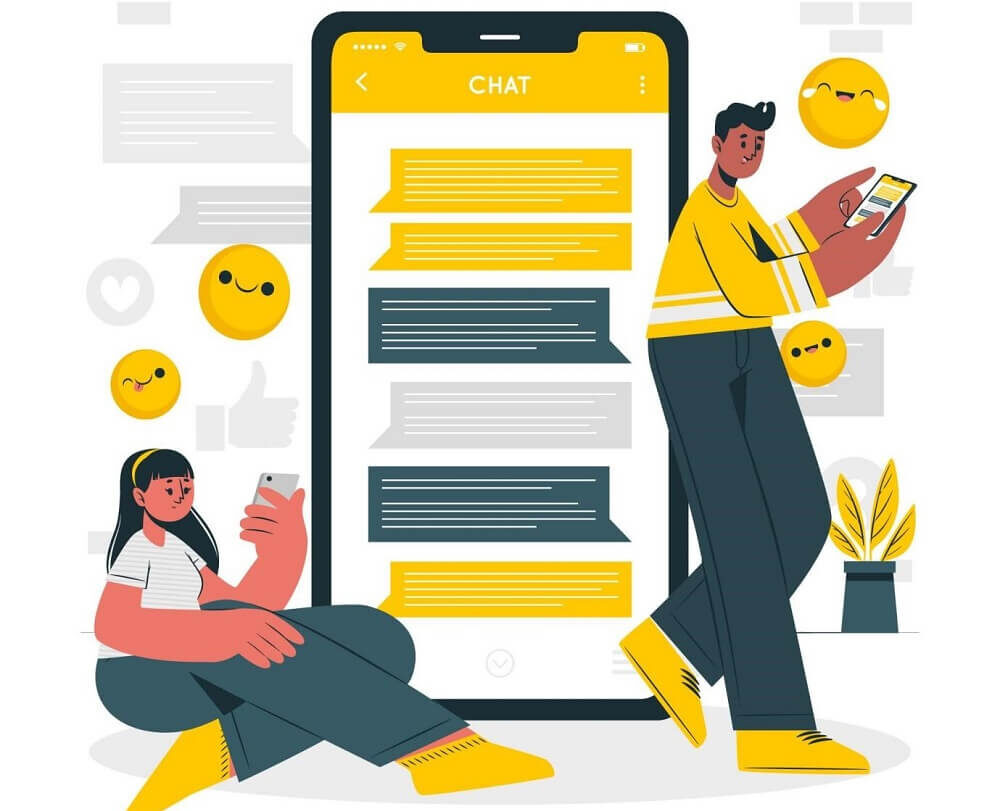
Robbet William
Really nice post.